I am quite free today, so I decided to learn how to make a Gif from video. I have installed Photoscape in my computer already, however Photoscape can only make Gifs from pictures. So, I googled around, netizens provide a lot of ideas and tips. There are many online editors that are able to convert video file to Gif file directly, however I am afraid that those free editors are malware. Finally, I found out that VLC player can convert video file to multiple screenshots. I didn't have VLC player, so I downloaded and installed it in my computer.
*I have confidence on VLC player because many people I know are using it.
 |
| my first Gif on wind up tin robot! |
There are 2 options to screenshot in VLC
- one screenshot at a time
- multiple screenshots as the video file is running
Click on the "Video" on the tool bar and then click "Take Snapshot".
 |
| one screenshot at a time |
Have to change the setting first
- Click "tools" on the tool bar
- Click "Preferences"
- Choose "video" and change the "show settings" to "all"
- Click "filters" under "video"
- Click "scene video filter" and save
- Open the video file using VLC player (the screenshot will show up in the folder as the video is running.
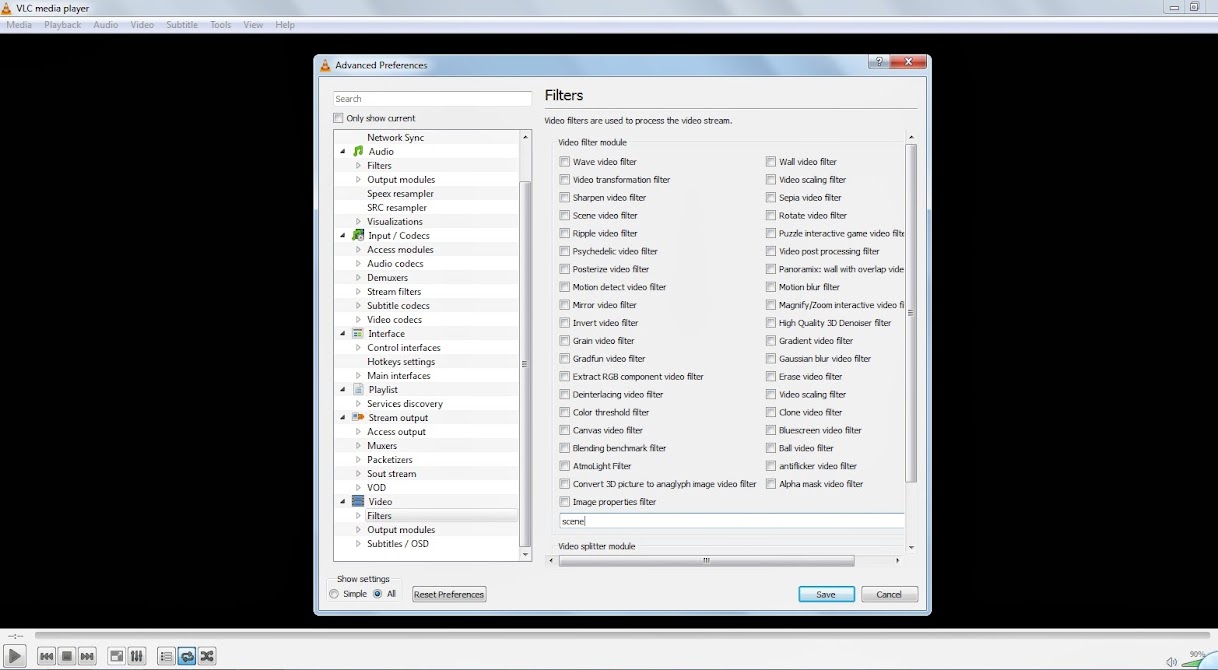 |
| change the settings in VLC player to get multiple screenshots |
I chose option 2. It is quite easy and I got my pictures. Then, I used PhotoScape to make Gif from the pictures. I dragged the pictures into the Gif maker and saved the file. Done! My first Gif!
| Make Gif using PhotoScape |
*After get the pictures, please don't forget to "reset preferences" to the original settings. Or else, everytime you open a video using VLC player, it will save all the multiple screenshots and your harddisk space will be full of screenshots!
No comments:
Post a Comment